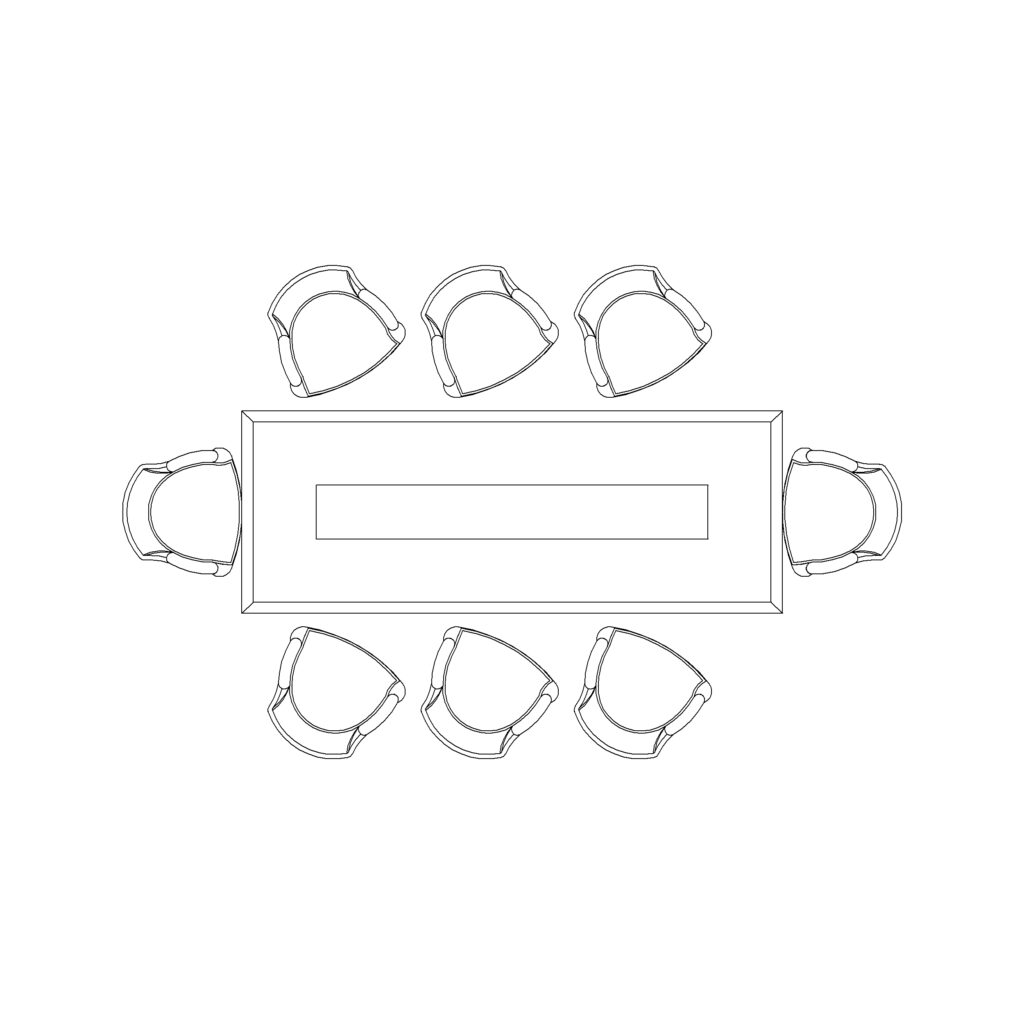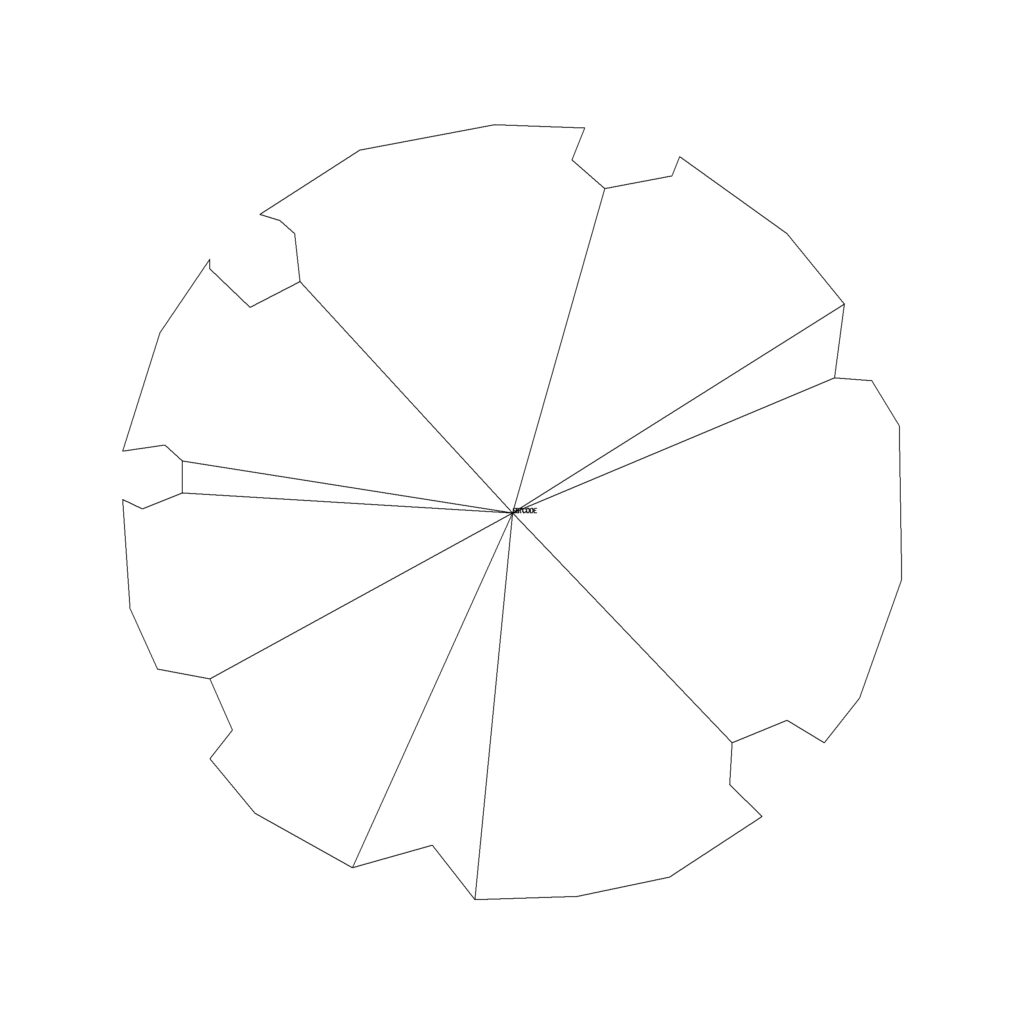- CADBlockDWG
- CADBlockDWG
- CADBlockDWG
- CADBlockDWG
- CADBlockDWG
- CADBlockDWG
- CADBlockDWG
- CADBlockDWG
- CADBlockDWG
- CADBlockDWG
- CADBlockDWG
- CADBlockDWG
- CADBlockDWG
- CADBlockDWG
- CADBlockDWG
- CADBlockDWG
- CADBlockDWG
- CADBlockDWG
Latest Products
-

Chair Set O – Elevation View
-

Chair Set N – Elevation View
-

Chair Set M – Elevation View
-

Chair Set L – Elevation View
-

Chair Set K – Elevation View
-
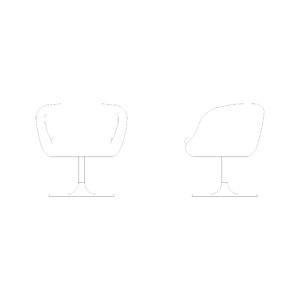
Chair Set J – Elevation View
-

Chair Set I – Elevation View
-
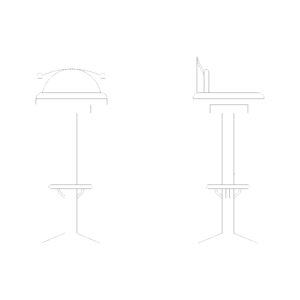
Chair Set H – Elevation View
-

Chair Set G – Elevation View
-

Chair Set F – Elevation View
-

Chair Set D – Elevation View
-

Chair Set E – Elevation View
-

Chair Set C – Elevation View
-
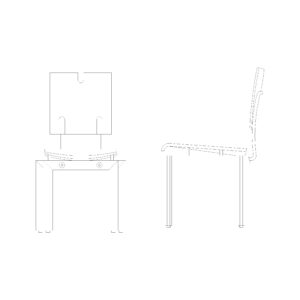
Chair Set B – Elevation View
-

Chair Set A – Elevation View (Copy)
-

Chair Set A – Elevation View
Featured Products
- CADBlockDWG
- CADBlockDWG
- CADBlockDWG
- CADBlockDWG
- CADBlockDWG
- CADBlockDWG
- CADBlockDWG
- CADBlockDWG
- CADBlockDWG
- CADBlockDWG
- CADBlockDWG
- CADBlockDWG
- CADBlockDWG
- CADBlockDWG
- CADBlockDWG
- CADBlockDWG
- CADBlockDWG
- CADBlockDWG
What Are CAD Blocks?
CAD blocks, whether from AutoCAD or any other CAD program, refer to files that can be inserted into other CAD files, providing a straightforward solution.
This simple concept holds significant advantages over traditional technical project construction, offering endless possibilities. Once a design is created, it can be inserted into existing drawings to enhance, complete, and streamline the CAD project, ultimately saving valuable time.
CAD blocks emerged due to the need for repetitive use of various objects across different projects. With blocks, a CAD drawing must only be created once, during its initial necessity. In subsequent projects requiring the same object, instead of redrawing it, we reuse it by inserting it into the CAD file we are currently working on.
Advantages of Utilizing CAD Blocks: The primary advantage lies in the substantial time savings during the development of technical projects, resulting in higher-quality graphic representations.
The reuse of AutoCAD blocks extends beyond our own designs. With appropriate permissions, we can use blocks or CAD files created by third parties in our projects. Moreover, companies manufacturing products or construction systems often develop their product libraries in .dwg or .dxf formats, offering them on their websites to cater to project needs.
Another advantage of utilizing AutoCAD blocks is efficient file space management, as data for a single block or block entity is stored regardless of repetition. Additionally, altering blocks is streamlined; changes made in one block are automatically reflected in all other block instances within the drawing.
Tips for Creating CAD Blocks: When designing a block for future use, consider the following guidelines for optimal block utilization:
Preferably, create the entire block on layer 0. This ensures that when a block is inserted into a specific layer (e.g., ‘furniture’ layer), it adopts the layer attributes, facilitating effective layer management.
Verify that the units used to create the blocks align with the standard units of your regular working environment.
Pay attention to specifying the correct insertion point to avoid time-consuming issues where the inserted block is not visible or located correctly within the drawing.
Check the basic element types such as text, lines, and shading used in your blocks. Ensure they are part of your standard element library to guarantee accurate representation upon block insertion.
Be mindful of potential compatibility issues with older AutoCAD versions that users might have. If a block was created in a more recent version, offer guidance on using Autodesk DWG TrueView to convert and open it in their respective versions.